How can I save the PDF maps to use later on my iPhone offline?

The easiest way we have found to download, save, and view documents offline on the iPhone is using a document manager app. We prefer the Documents by Readdle app. Best of all, it's free! Here's what you do:
Now, next time you open the Documents app, you should see the map listed in your Documents folder. Just tap on the map and it will open up in the built-in PDF viewer!
- Download and install the app from the App Store.
- Browse the Trailstompers site in the Safari browser, and tap on the PDF map you want to download.
- After the PDF map opens in a new window, tap on the map and you should see 'Open in "Documents"' in the upper right. Tap on 'Open in "Documents"' and the map should automatically open up in the Documents app.
- Tap the up arrow in the upper-right corner and select "Save a Copy".
- Choose a name for the file and tap "Done".
Now, next time you open the Documents app, you should see the map listed in your Documents folder. Just tap on the map and it will open up in the built-in PDF viewer!
How can I use the GPX files on my iPhone for navigation?
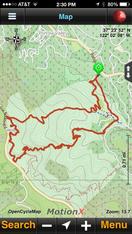
There are a few good apps for iPhone, but we prefer the MotionX-GPS app. It only costs $1.99 and has features for recording and viewing GPS tracks, elevation profiles, and waypoints. The app lets you choose many different map types, including road and satellite maps from Google, Apple, and Bing, and also OpenStreetMaps and OpenCycleMaps, which show most trails in the Bay Area and can be downloaded for free to the phone for use later offline. This is really handy if you want to use the GPX track for navigation in an area where you have no service.
To import the GPX file into the MotionX-GPS app, the easiest way is to download the GPX file from the Trailstompers site on your Mac or PC, and then email the GPX file to gpsimport@motionx.com using an email account that is also set up on your iPhone. MotionX will send a reply email with a link that you can access from your iPhone. Tap the link and the MotionX-GPS app will automatically launch and import the file.
For a large number of GPX files, it's best to use iTunes Drag & Drop to drag the files directly from your Mac or PC to your iPhone. Click here for more information.
To import the GPX file into the MotionX-GPS app, the easiest way is to download the GPX file from the Trailstompers site on your Mac or PC, and then email the GPX file to gpsimport@motionx.com using an email account that is also set up on your iPhone. MotionX will send a reply email with a link that you can access from your iPhone. Tap the link and the MotionX-GPS app will automatically launch and import the file.
For a large number of GPX files, it's best to use iTunes Drag & Drop to drag the files directly from your Mac or PC to your iPhone. Click here for more information.
Can I directly download the GPX files on my iPhone and import into the MotionX app?
There is currently no feature within the MotionX-GPS app that would allow you to download the GPX files on your iPhone directly from the Trailstompers site. However, there is a workaround, using the Documents by Readdle app in conjunction with the MotionX-GPS app. After downloading and installing both apps from the App Store, here is what you can do:
- Open the Documents app.
- In the lower-right corner of the app, there is a compass icon. Swipe this icon to the left to open up the Documents Web Browser.
- Navigate to the Trailstompers site using the Documents Web Browser (not the built-in Safari browser).
- Find the link to the desired GPX file on the Trailstompers site, then hold down the link. A menu will pop up. Select "Download link". Tap "Done" to download the file.
- In the lower-left corner of the app, there is a document icon. Swipe this icon to the right to go to the Documents folder. Tap on the "Downloads" folder and you should see the downloaded GPX track.
- Tap on the file to open it, then tap the up arrow in the upper-right corner.
- Select "Send by Email".
- Email the file to gpsimport@motionx.com.
- Open the email application on your iPhone. You should soon see an email from "noreply@motionx.com". Open this email and tap the link that says "Select here to import into MotionX-GPS".
- The MotionX-GPS app should automatically open. Tap "Import" to import into the MotionX-GPS app. After the import is complete, tap "Done".
- Tap "Map" in the lower-left corner of the app to open the map. The track should appear on the map!
Can I use the GPX files to make my own topo maps of the route?

There are a few sites that let you do this. We prefer CalTopo or GPSVisualizer. Both sites allow you to upload a GPX track and overlay it on the map of your choice.
CalTopo has a variety of different map layers including USGS and US Forest Service topographic maps, Google maps, and OpenStreetMaps/OpenCycleMaps. You can also add contour shading to the map. You just need to upload the GPX file, select the map layers, then select "Print". You can adjust the size and orientation of the printed map.
GPSVisualizer also lets you overlay the track on a variety of different map layers, including Google maps and a variety of topographic maps. You can also create elevation profiles and Google Earth files. There are many output options that can be customized for your map before printing.
CalTopo has a variety of different map layers including USGS and US Forest Service topographic maps, Google maps, and OpenStreetMaps/OpenCycleMaps. You can also add contour shading to the map. You just need to upload the GPX file, select the map layers, then select "Print". You can adjust the size and orientation of the printed map.
GPSVisualizer also lets you overlay the track on a variety of different map layers, including Google maps and a variety of topographic maps. You can also create elevation profiles and Google Earth files. There are many output options that can be customized for your map before printing.
|
|
|